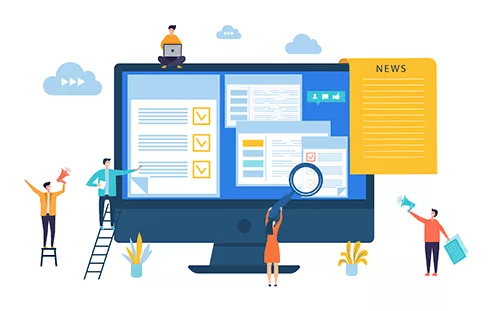
Submitting an Article
First of all click on the submit paper.
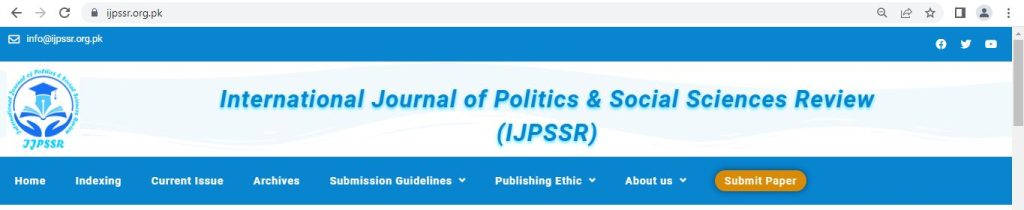
You will be redirect to a new user register page. Fill the form and click on the register button. If you have already created an ID simply click on login and proceed to further.
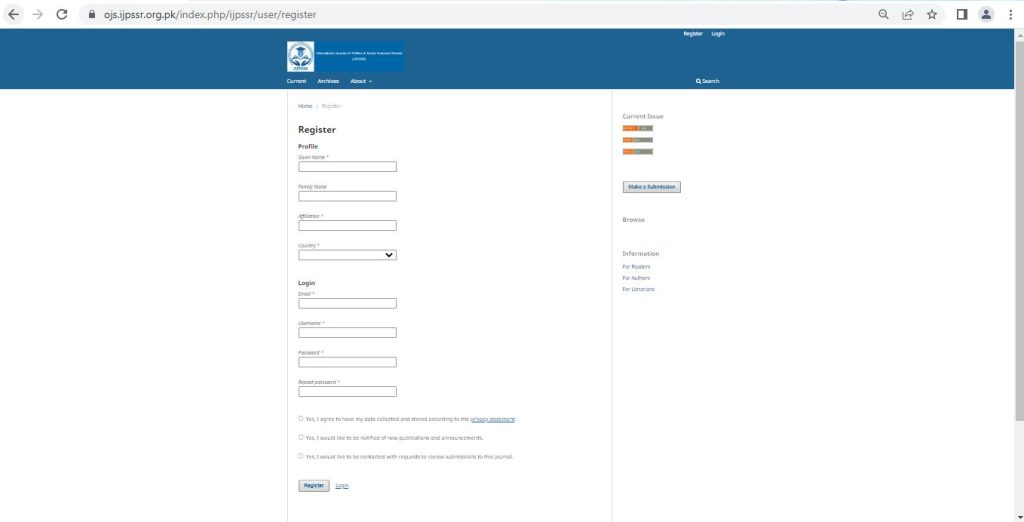
After clicking the register button you will be redirect to your submission dashboard.
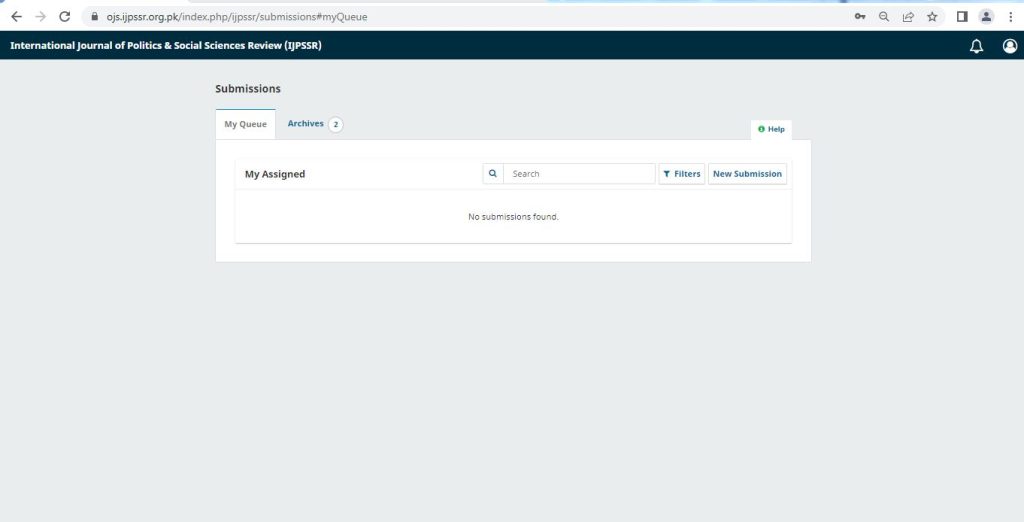
There are five steps for submitting an article in OJS.
To begin, from the Author User Home page click [New Submission] or from the Author page with Active Submissions, select the Click Here link under Start a New Submission, to proceed to the first step of the submission process.
Start a new submission by clicking the New Submission button on the right side of the screen. You will be taken to Step 1 of a 5-Step process to upload and describe your submission.
Step 1
In Step 1 you will provide preliminary information about your submission.
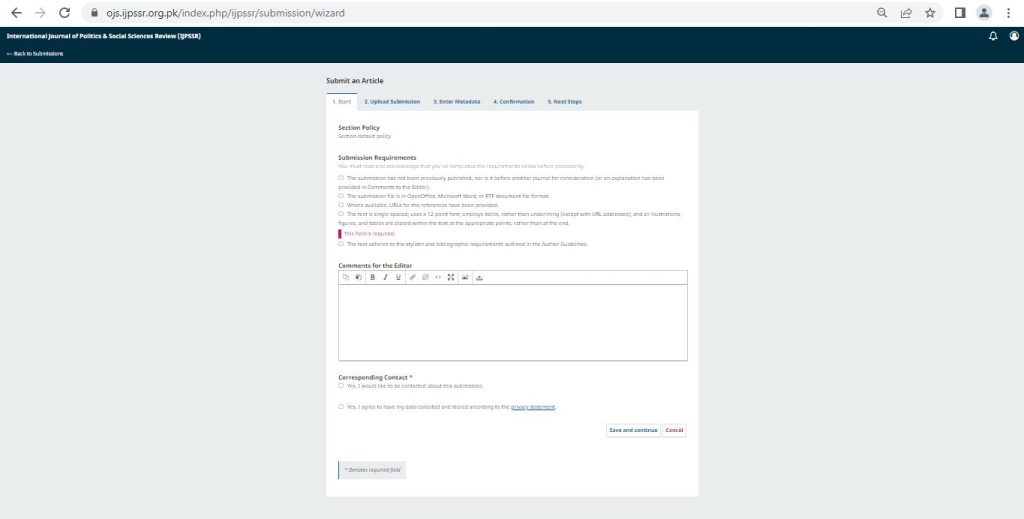
To begin select the appropriate section for your submission (e.g., article, review, etc.). If you aren’t sure which section is appropriate, make your best guess.
Read and agree to the statements in the submission checklist by checking each box. Include any comments for the editor, read the journal’s privacy statement, and then click the Save and Continue button to move to Step 2.
Step 2
On Step 2, a window will open allowing you to upload your submission file.
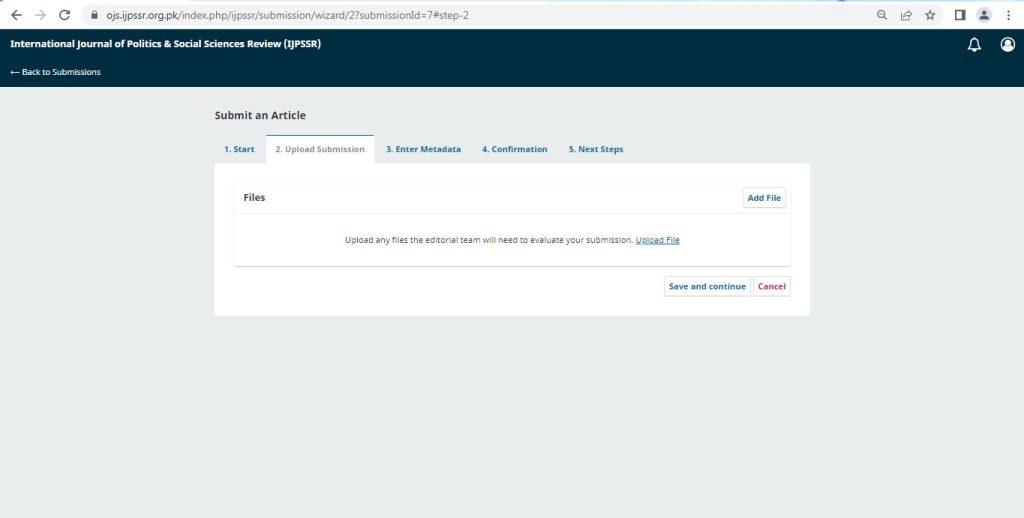
First, drag and drop your file in the upload section or click on upload file and select your article file for uploading.
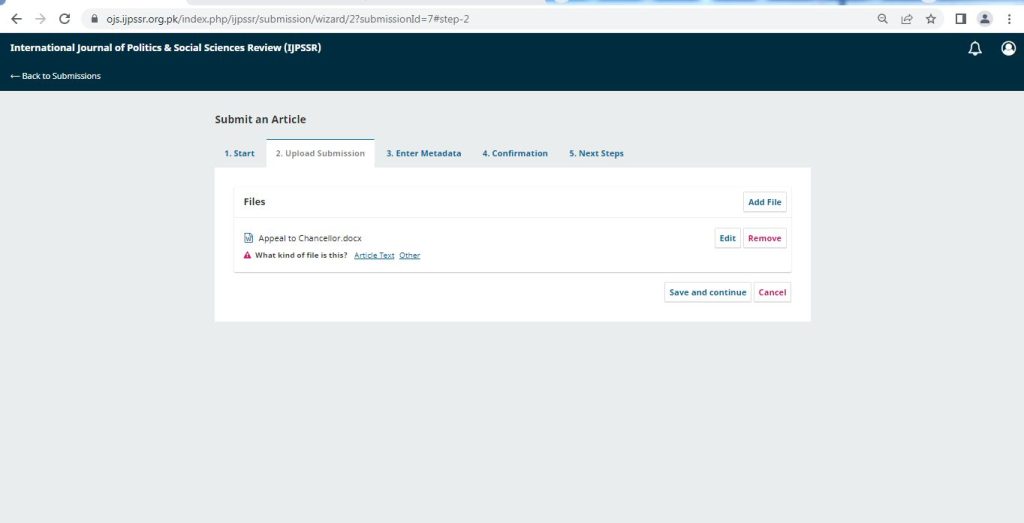
Once uploading is completed click on the article text. If there is more additional files (e.g., a data set or an image) with the article text hit add file and upload it after uploading is complete, click on Other and select the title of the document. Once you have finished uploading all of your files, click Save and Continue to move to Step 3.
Step 3
On Step 3, you will be asked to add more information about the submission, including the title of the submission (broken down into prefix, title, and subtitle), the abstract, and additional contributors.
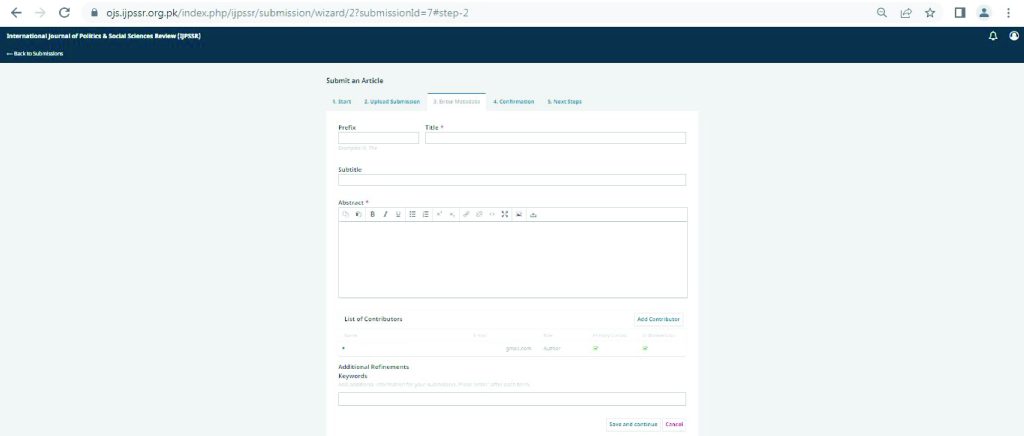
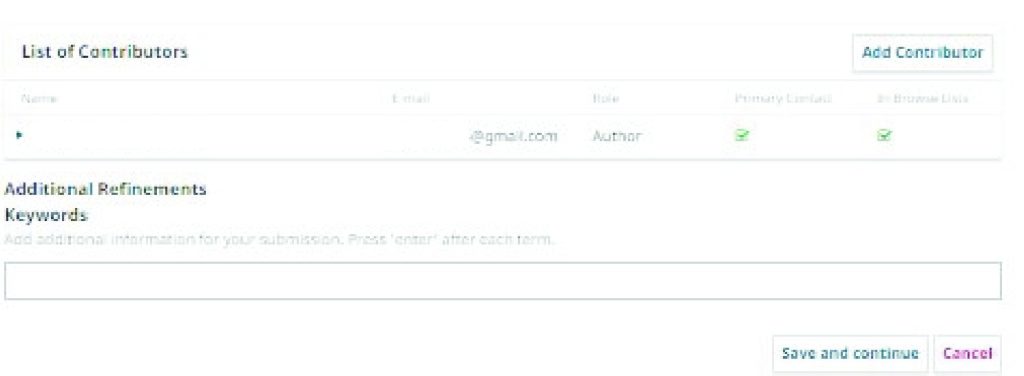
You can add more contributors (e.g., co-authors), by clicking the Add Contributors link. This will open a new window with fields to enter their information.
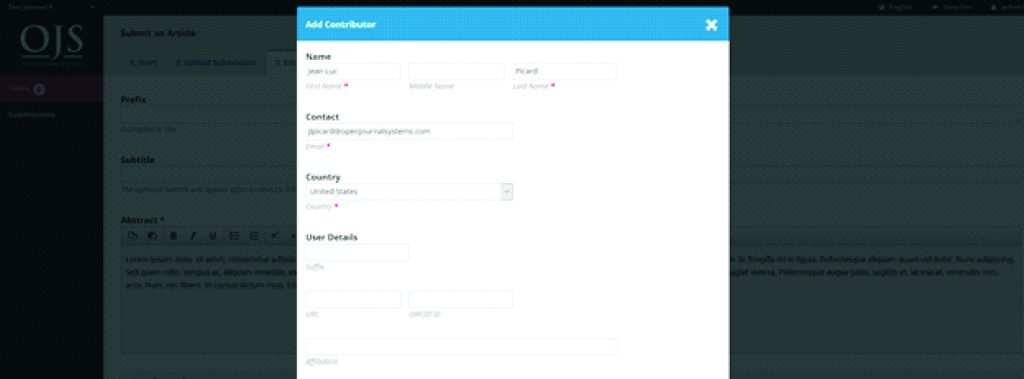
Hit Save and the new contributor will appear on the screen.
Depending on the journal you are submitting to, you may see additional fields to complete, such as keywords.
To enter keyword, simply type the word or phrase and hit your Enter key. The word or phrase will be formatted as a keyword.
Click Save and Continue to move forward.
Step 4
On Step 4, you will be asked to confirm that you are happy with your submission.
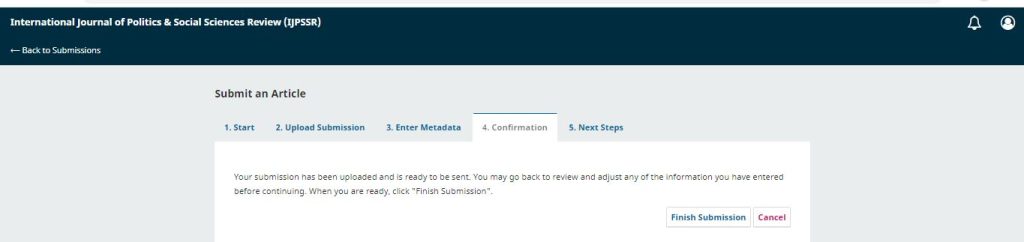
Click Finish Submission.
A box will pop up asking you to confirm you are finished. Click OK.
Step 5
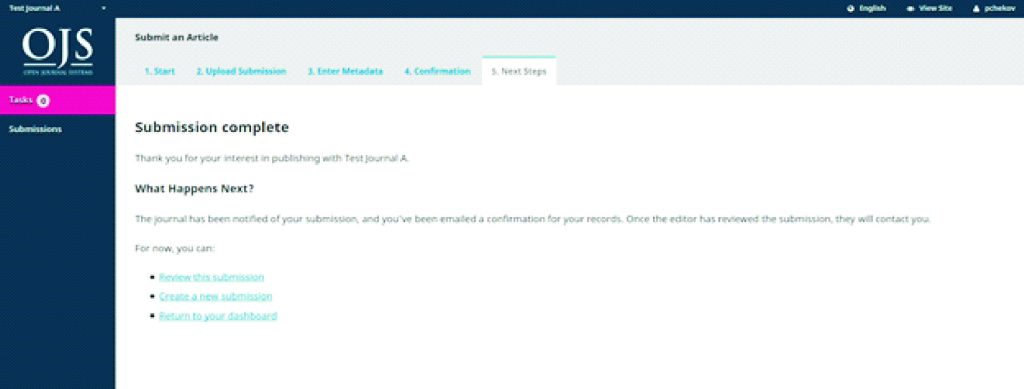
Your submission is now complete! The editor has been notified of your submission. At this point, you can follow the links to:
- Review this submission
- Create a new submission
- Return to your dashboard
Dashboard
And here is your submission in your Dashboard. You can see that it is currently in the Submission stage.

Over the coming days, it will move into the Review stage, and if accepted, into the Copyediting and Production stages before being published.
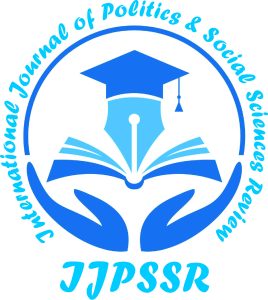


No comment yet, add your voice below!